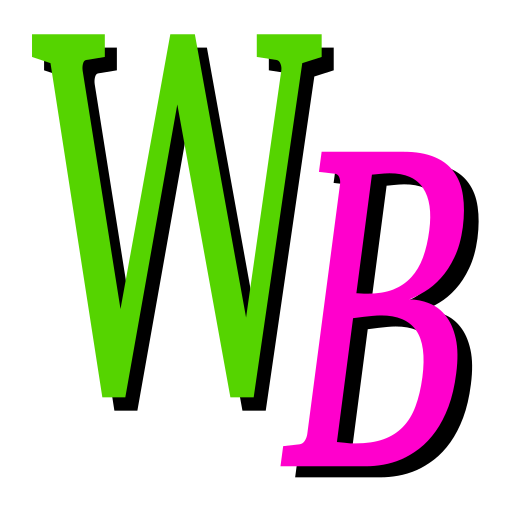 Mercurial (hg) in SCM Workbench - User Guide
Mercurial (hg) in SCM Workbench - User Guide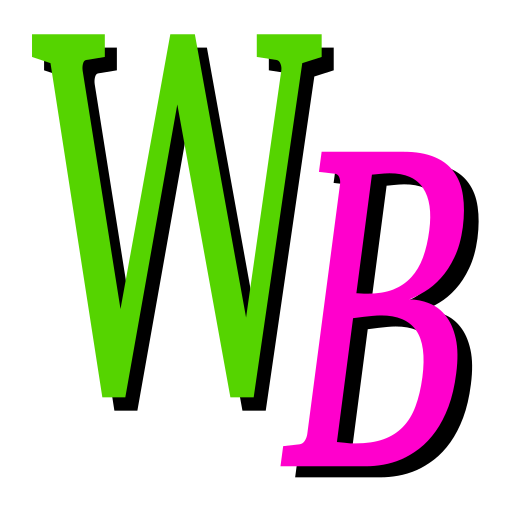 Mercurial (hg) in SCM Workbench - User Guide
Mercurial (hg) in SCM Workbench - User GuideUser guide for the Source Control Mangement (SCM) Workbench.
User Guide Sections
Table of Contents
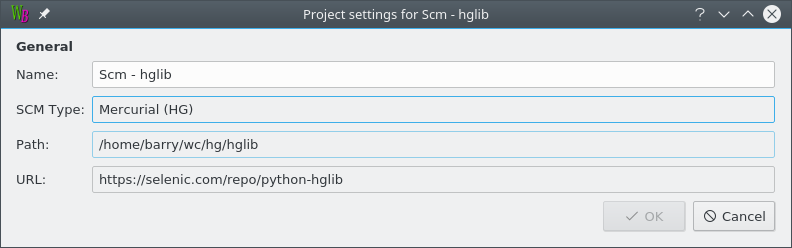
The name of the project can be changed by editing the "Name" field. You must pick a name that is not in use by another project.
| Hg Information | Hg Actions |
Show the differences between the selected files and the checked out TIP version. In other words show the work you have done.
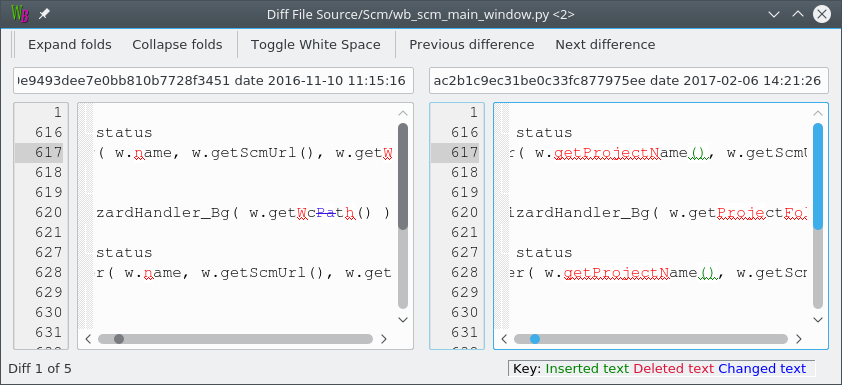
Show an annotated listing of the selected file showing the origin of each line in the file. For each line the author, date and revision is listed.
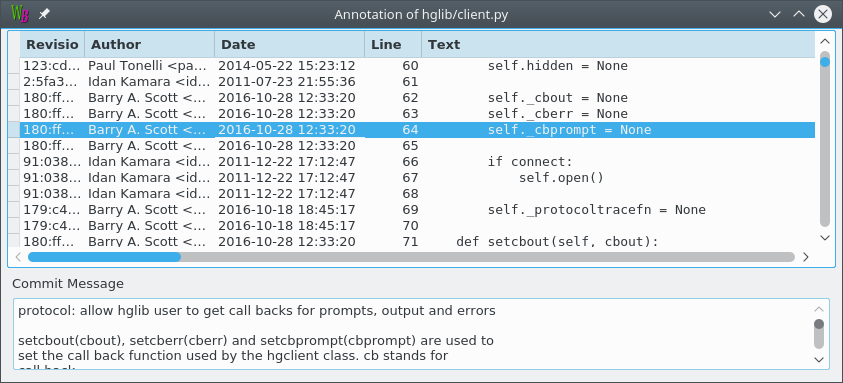
Use this command to discover when a line of interest was introduced into a file with the commit details.
Show the state of the local repository.
List the commit log of the selected files or folder. You can choose to show all the commit messages, the last few messages or the messages between some dates.
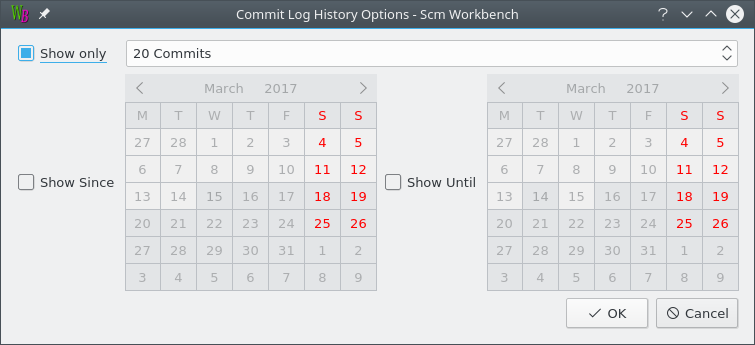
The Commit Log window shows an abbreviated listing of all the commit messages. Select a commit to display the full log message and the changed paths.
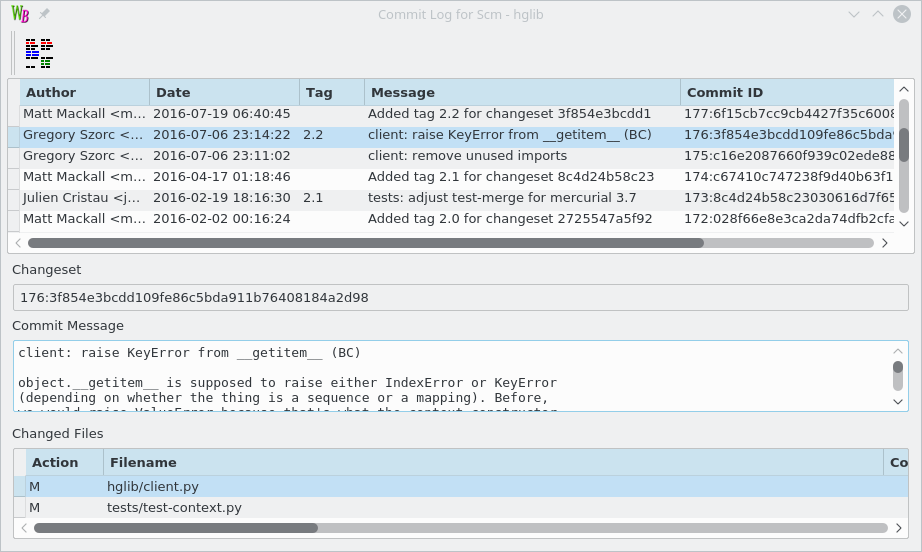
By selecting a single revision you can click the Diff button to view the differences between your copy of the file and the choosen revision.
By selecting two revisions you can click the Diff button to view the differences between the pair of selected revisitions.
Schedule the selected files to be added to the repository.
The Revert command allows you to undo additions and modification to files.
Added files are left as uncontrolled files. Edits to modified files are lost after a Revert.
A dialog pops up to confirm the revertion.
The Delete command can work on controlled and uncontrolled files.
Uncontrolled files are deleted. Controlled files are scheduled for deletion for the repository.
A dialog pops up to confirm the deletion.
Pop up the Commit Window which allows you to craft the commit.
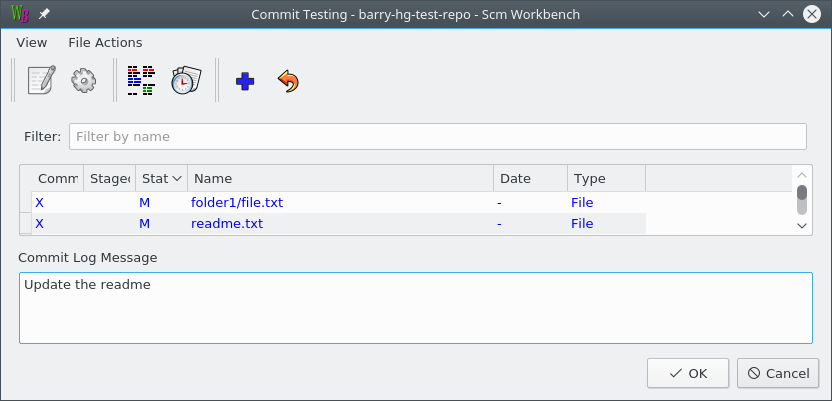
You can also use commands from this window like Edit, Open, Diff and Log History to confirm that the changes are as you expect and help you write a suitable log message.
The commit will only be allowed if there are changes and the Commit Log Message is filled in.
Push all local commits that are not in the remote repository.
Pull all commits from the remote repository that are not available locally.